Here are the instructions for installing the ArchBlocks Hatch Patterns for AutoCAD. The first set of instructions are for installing the AutoCAD hatch patterns in AutoCAD 2018, AutoCAD 2019, and AutoCAD 2020.These instructions are the same for AutoCAD LT 2018, 2019, and AutoCAD 2020. There are also instructions for installing the hatch patterns for AutoCAD R14 to 2014 below this first set of instructions.ArchBlocks HATCH PATTERN LIBRARYVersion 2020Installation instructions for AutoCAD® 2018, 2019, 2020 and AutoCAD LT 2018® 2019, and 2020Easy AutoCAD Hatch Installation Instructions AutoCAD 2018, AutoCAD 2019, AutoCAD 2020Installing Hatch patterns for use in AutoCAD has never been easier. When you purchase the CAD hatch patterns library from ArchBlocks.com you will be emailed a download link to download the ArchBlocks Hatch Patterns.zip file.
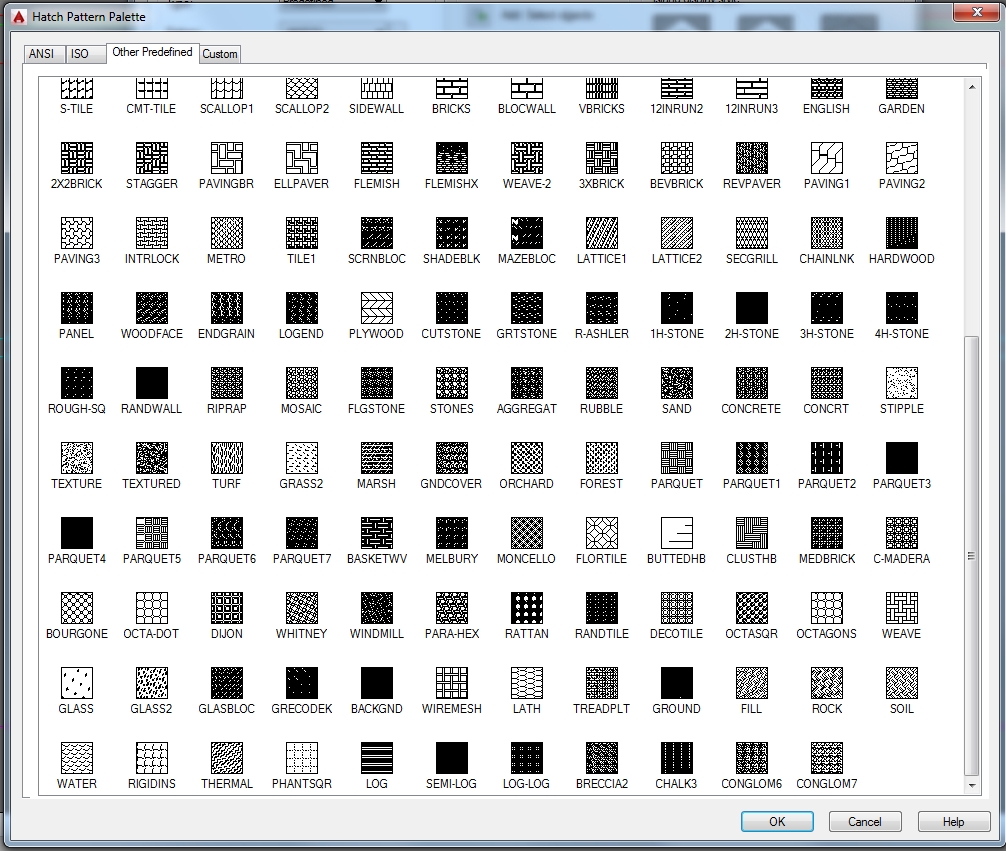
How To Install Hatch Patterns In Autocad 2018
A.ZIP file is a compressed file format that makes emailing large files easier and quicker. You will need to download the.ZIP file to your hard drive and then uncompress the file so that AutoCAD can access the hatch patterns.Installation Steps: Step 1:Once you have purchased the ArchBlocks Hatch Patterns you will receive a download link from ArchBlocks.com. (If you don't receive the download link, just email Kevin at ArchBlocks.com and he will be glad to quickly email you the.zip file) Download the.zip file to your hard drive. Step 2:Uncompress the.zip file. Typically you will be asked for the location that you would like to place the uncompressed folder and files.
We recommend you place the 'Hatch' folder on drive ' C: 'The folder that is created will look like this: C:Hatch Step 3:Now open your AutoCAD. You will now need to tell AutoCAD where to find your new hatch patterns when you use the Hatch command in AutoCAD.Type the command CONFIG at the command prompt.
This will open the Options dialog box. (see screen capture below)Select the ' Files ' tab.Then select the ' + ' plus mark next to the Support File Search Path folders. This will expand the folder to show all the folder search paths that AutoCAD uses to find support files.Next: over to the right select ' Add.'
Then select: ' Browse. ' now browse to the new folder ' C:Hatch ' and select it, then select Apply, t hen select Close.Now enter the ' Hatch ' command at the command prompt, or select the command from ribbon bar. This will open the Hatch Creation ribbon tab with all the Hatch command options.